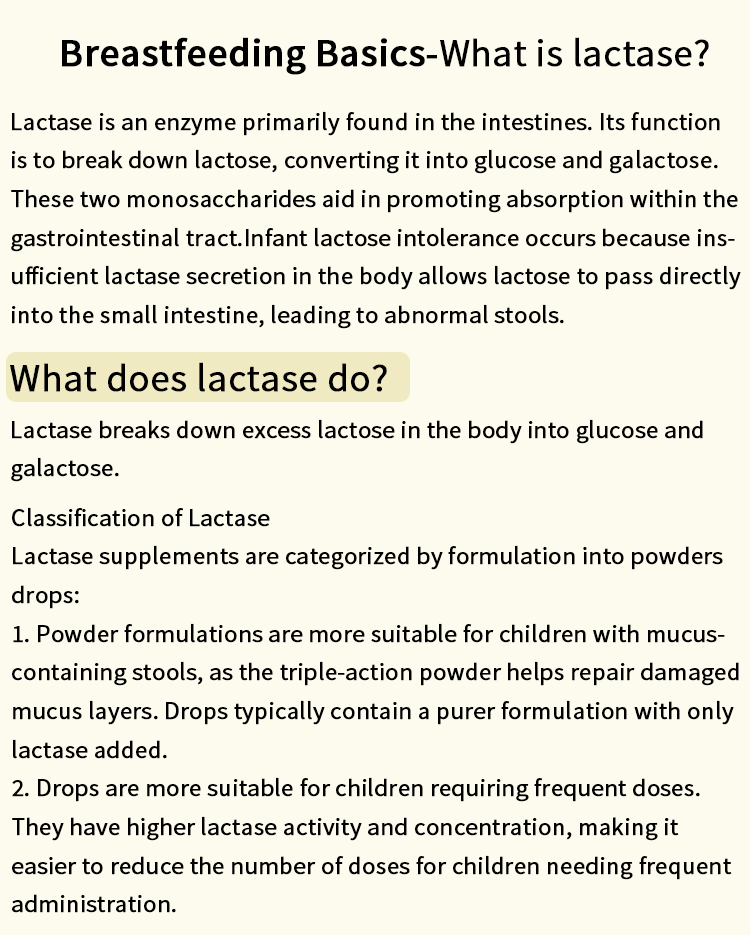In the world of printing, color accuracy and vibrancy can significantly impact the quality of your documents and images. However, many users encounter the issue of their HP printers defaulting to grayscale mode, which can lead to dull and uninspiring prints. If you find yourself asking, How do I turn off grayscale on my HP printer? you’re not alone. This article will provide you with a detailed, step-by-step guide to help you disable grayscale printing, ensuring that your prints reflect the true colors of your documents.
Understanding Grayscale Printing
Before diving into the solution, it’s essential to understand what grayscale printing entails. Grayscale printing uses varying shades of gray to reproduce images and text, which can be useful for certain documents but may not be ideal for colorful graphics or photographs. Many HP printers default to grayscale mode to save ink or when the color cartridges are low. However, if you want to achieve vibrant prints, turning off this setting is crucial.
Step-by-Step Guide to Disable Grayscale Printing
Step 1: Accessing Printer Settings
- Open Control Panel: On your Windows computer, click on the Start menu and type Control Panel in the search bar. Open the Control Panel from the search results.
- Devices and Printers: In the Control Panel, navigate to Devices and Printers. Here, you will see a list of all printers connected to your computer.
- Select Your HP Printer: Locate your HP printer in the list. Right-click on the printer icon and select Printing Preferences from the context menu.
Step 2: Modifying Printing Preferences
- Find the Color Options: In the Printing Preferences window, look for a tab labeled Color or Advanced. The exact wording may vary depending on your printer model.
- Disable Grayscale: Within the Color options, you will typically see a checkbox or radio button for Print in Grayscale or Black & White. Ensure that this option is unchecked or that Color is selected.
- Apply Changes: After making the necessary adjustments, click Apply and then OK to save your changes.
Step 3: Testing Your Settings
- Print a Test Page: To ensure that the changes have taken effect, print a test page. You can do this by right-clicking on your printer icon in Devices and Printers and selecting Printer Properties. From there, click on Print Test Page.
- Check the Output: Review the test page to confirm that it displays in color rather than grayscale. If it does, congratulations! You have successfully disabled grayscale printing.
Additional Tips for Optimizing Color Printing
- Update Printer Drivers: Ensure that your printer drivers are up to date. Outdated drivers can sometimes cause printing issues, including defaulting to grayscale. Visit the HP support website to download the latest drivers for your printer model.
- Check Ink Levels: Regularly monitor your ink levels. If one of your color cartridges is low or empty, your printer may revert to grayscale mode. Replace any low cartridges to maintain optimal printing performance.
- Use High-Quality Paper: The type of paper you use can also affect print quality. For the best results, use paper designed for color printing, as it can enhance the vibrancy of your prints.
- Adjust Print Quality Settings: In the Printing Preferences window, you may also find options to adjust the print quality. Selecting a higher quality setting can improve the overall appearance of your color prints.
Conclusion
Disabling grayscale printing on your HP printer is a straightforward process that can significantly enhance the quality of your printed materials. By following the steps outlined in this guide, you can ensure that your documents and images are printed in full color, showcasing the details and vibrancy they deserve. Remember to keep your printer drivers updated and monitor your ink levels to maintain optimal printing performance. With these tips, you’ll be well on your way to achieving stunning prints that truly reflect your vision.