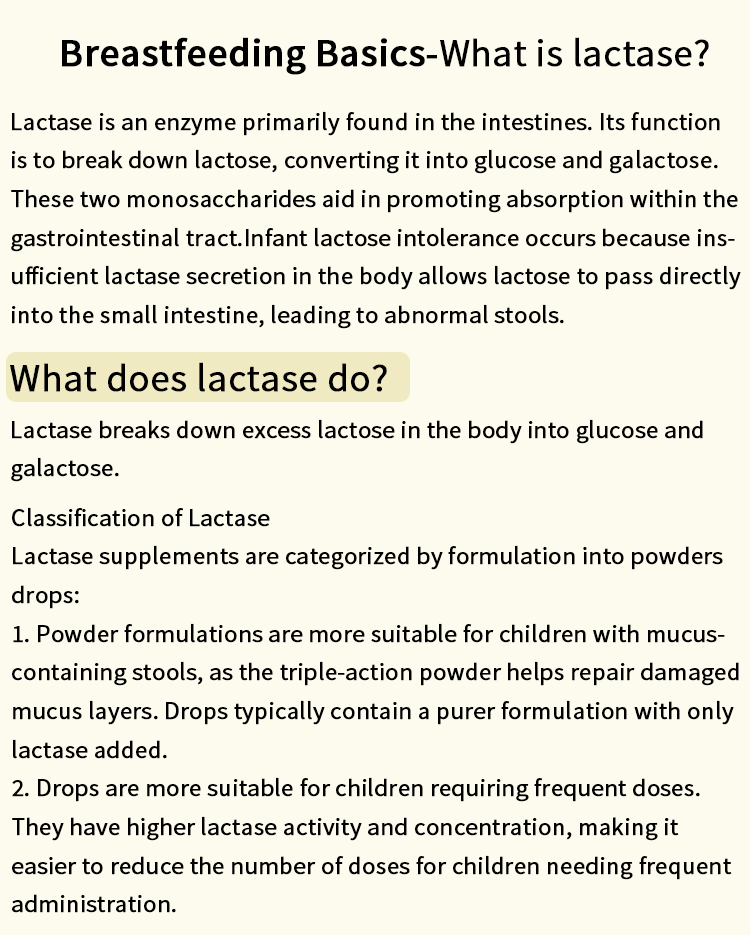In today's digital age, the ability to print in color is essential for both personal and professional tasks. Whether you're producing vibrant marketing materials, colorful presentations, or cherished family photos, understanding how to effectively print in color on your HP printer can significantly enhance your output quality. This guide will delve into the intricacies of color printing, providing you with practical steps, troubleshooting tips, and best practices to ensure your HP printer delivers stunning results every time.
Understanding Your HP Printer's Color Capabilities
Before diving into the printing process, it's crucial to familiarize yourself with your HP printer's specifications. Most HP printers are equipped with either a four-color (CMYK) or a six-color (CMYK + additional colors) ink system. The CMYK model uses cyan, magenta, yellow, and black inks to create a wide spectrum of colors. In contrast, printers with additional colors can produce more nuanced shades and gradients, making them ideal for high-quality photo printing.
Check Your Printer Model
To determine your printer's capabilities, check the model number, which is usually located on the front or back of the device. Visit the HP website or consult the user manual to find detailed specifications regarding color printing.
Setting Up for Color Printing
Once you have a clear understanding of your printer's capabilities, follow these steps to set up your HP printer for color printing:
- Install the Latest Drivers
Ensure that you have the latest printer drivers installed. Outdated drivers can lead to printing issues, including color discrepancies. You can download the latest drivers from the HP Support website.
- Configure Printer Settings
Before printing, adjust the printer settings to ensure optimal color output:
- Access Printer Preferences: On your computer, navigate to the Control Panel (Windows) or System Preferences (Mac). Locate your HP printer and select Printer Preferences.
- Select Color Options: In the preferences menu, look for the Color or Quality tab. Choose the Color option instead of Grayscale or Black & White.
- Adjust Quality Settings: Depending on your project, you may want to adjust the print quality. For high-quality prints, select Best or High Quality. For everyday documents, Normal or Draft settings can save ink.
- Use the Right Paper
The type of paper you use can significantly affect the quality of your color prints. For vibrant colors and sharp images, consider using:
- Glossy Photo Paper: Ideal for photos and graphics, this paper enhances color saturation and detail.
- Matte Paper: Suitable for documents and presentations, matte paper provides a professional finish without glare.
- Standard Printer Paper: For everyday printing, standard paper works well, but colors may appear less vibrant.
Printing Your Document in Color
With your printer set up, you're ready to print. Here’s how to print in color from various applications:
Printing from Microsoft Word
- Open your document in Microsoft Word.
- Click on File and select Print.
- Ensure your HP printer is selected.
- Click on Printer Properties or Preferences.
- Confirm that Color is selected under the color options.
- Click Print to start the process.
Printing from Adobe Photoshop
- Open your image in Adobe Photoshop.
- Go to File and select Print.
- In the Print dialog box, select your HP printer.
- Under Color Handling, choose Photoshop Manages Colors.
- Select the appropriate color profile for your printer.
- Click Print to produce your image.
Troubleshooting Common Color Printing Issues
Even with the best setup, you may encounter issues while printing in color. Here are some common problems and their solutions:
- Faded Colors
If your prints appear faded, check the following:
- Ink Levels: Ensure that your ink cartridges are not low or empty. Replace any cartridges that are running low.
- Print Quality Settings: Revisit your printer settings and ensure that you are using the appropriate quality setting for your print job.
- Incorrect Colors
If colors are not printing accurately:
- Color Calibration: Perform a color calibration through your printer's settings. This process adjusts the printer's color output to match the expected results.
- Driver Updates: Ensure that your printer drivers are up to date, as outdated drivers can cause color discrepancies.
- Streaks or Lines in Prints
Streaks or lines can indicate clogged print heads:
- Print Head Cleaning: Use the printer's maintenance tools to clean the print heads. This process can often resolve issues related to streaking.
Conclusion
Printing in color on your HP printer can elevate your documents and images, making them more engaging and visually appealing. By understanding your printer's capabilities, configuring the settings correctly, and using the right materials, you can achieve professional-quality prints. Remember to troubleshoot any issues promptly to maintain the integrity of your color printing. With these tips and techniques, you are well on your way to mastering color printing on your HP printer. Happy printing!